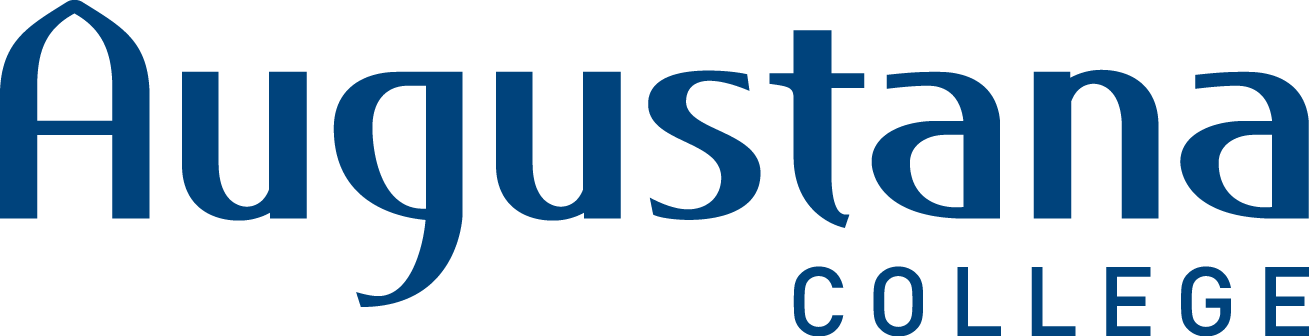Manual Device Registration
Some devices require you to manually register them in order to access the internet. These include devices that don't have a browser (i.e. smart plugs) and devices that don't work well with our registration system (i.e. many mobile devices).
Step 1: Find your device's MAC address
Make sure to make note of the address as you will need to use it in a future step.
Windows 10
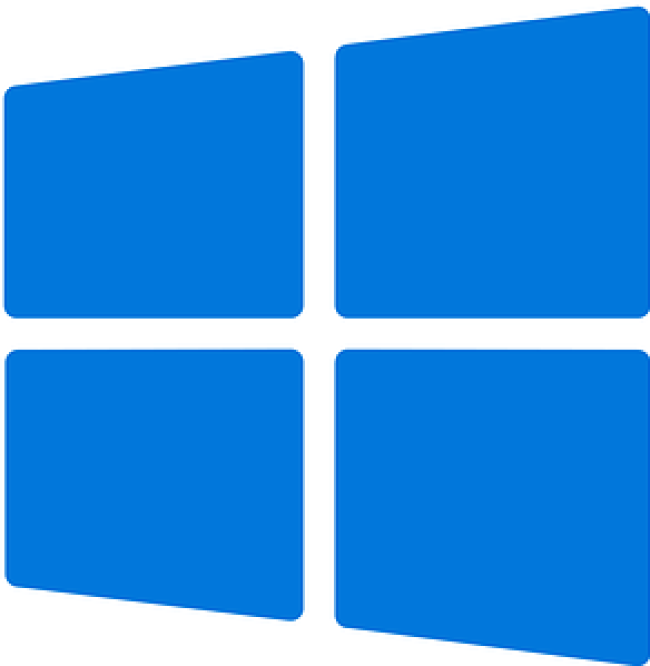
- Go to the search and type in "Network Status"
- Click on the Properties button or the link that says "Change connection properties"
- The “Physical Address” at the bottom of the list is your MAC address
Mac OSX

- Go to the Apple Menu at the top left of your screen
- Choose System Preferences…
Under Internet & Wireless, choose Network - Choose your connection (i.e. Ethernet or Airport/Wireless) in the list to the left of the screen
- Click on Advanced…
- Click on the Ethernet tab
- The “Ethernet ID” number is your MAC address
iOS
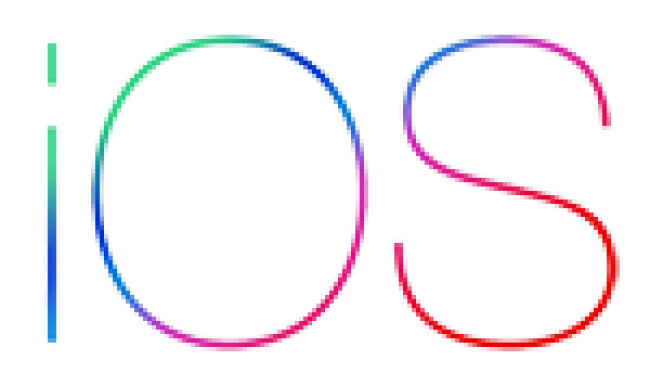
- Tap on the Settings icon
- Tap on General
- Select About
- The “Wi-Fi Address” is your MAC address
Android

- Go to your phone Settings
- Tap on About phone
- Tap on Status
- You should see your Wi-Fi MAC address listed
More about MAC addresses
What is a MAC address?
Every networked or internet connected device has a unique MAC address for each type of network connection that it has (i.e. a laptop will have one MAC address for its Ethernet connection and a different one for its wireless connection).
What is the purpose of MAC addresses?
The purpose of the address is so that the hardware can be identified on the network. Unlike IP addresses, which are assigned as a connection is made, MAC addresses are assigned when the hardware is created and are not changed.
Why do I need to know my MAC address and how do I find it?
Usually, Augustana automatically collects your MAC address during the Network Registration (NetReg) process. If this does not happen, you will be denied access and you may sometimes need to find it manually.
What does a MAC address look like?
A MAC address is a unique combination of twelve letters and numbers. Your MAC address will most likely be formatted in one of two ways:
- In groups of two, separated by dashes: 01-2A-34-BC-56-DE
- In groups of two, separated by colons: 01:2A:34:BC:56:DE
Step 2: Locate a device that has already been registered.
To access the self-registration page, you will need to use a device that has already been registered on our network.
Examples of devices that you can use:
- A lab computer.
- A kiosk.
- A device that you have already registered.
- A friend's registered device.
Step 3: Go to the self-registration page
Go to netreg.augustana.edu/self-reg
Step 4: Sign in
Use your username (all lowercase letters and no @augustana.edu) and password.
Step 5: Fill out the form
Use the MAC address you found in step one
Step 6: Repeat these steps for each device/connection
You will need to register each connection (wired and wireless) for each device that you need to register.
Note: If you have registered your device, have waited 15 minutes, and you still are asked to register it again, your device may be set to randomize your MAC address. You can turn this feature off on your settings.