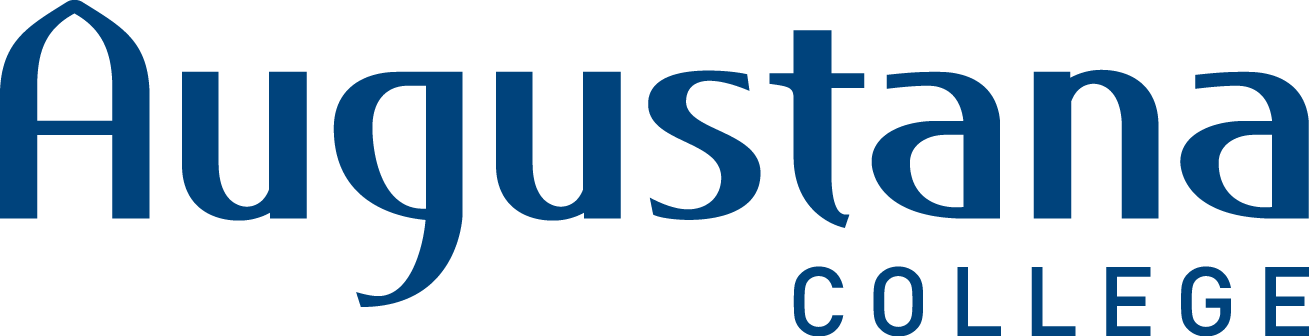Google Data
Google is placing a quota for drive storage on all educational institutions starting July 1st. Why? More data requires more servers and more electricity, consuming more energy; Google is hoping to limit this growth.
Because of this, we anticipate applying Google's recommended storage quotas of 10GB for student accounts; 20GB for employee accounts, around July 1st. When applied, you'll receive warnings as you get close to the quota. Once the quota is reached, you would have to remove files before adding new ones, but it would not impact email delivery.
To prepare for this, please visit https://drive.google.com/settings/storage to see how much data you are currently using and to begin removing larger files that may not be needed.
We will all need to work together to keep our campus data below the limit and keep our accounts functioning fully. If we hit our limit, the only Google App that will continue to function is Gmail.
Strategies for reducing your data:
1) Use targeted filters in Gmail to locate and delete unneeded messages
Many users use Google's archive function instead of deleting mail that they no longer need. Try searching for and deleting old newsletters and calendar events. Other examples are emails with attachments, large emails, or emails before a certain date.
Note: Filters can be used to mass-delete emails, but you need to make sure that your filter is very specifically targeted before you want to use this feature. Tips to protect your email:
- Use filters to label emails that you want to protect before you use a filter to delete emails. You can then use the search operator -{has:userlabels} to only search for emails that don't have labels.
- Check your filter by looking through the search results before you use the filter to delete the emails.
- Consider not using filters to delete some email. Instead manually delete them by using the checkbox at the top of the page (above all of the other checkboxes) to select all from the page. Then manually deselect any you want to save before you manually delete all from the page of results.
Examples of searches you may use to find emails to delete:
- Google calendar notifications - from:(Google Calendar)
- Out of office emails: subject:(Out of office)
- Large emails: larger:20M
- Unread emails that are not labeled and were received before July 2021 - is:unread -{has:userlabels} before:2021/7/1
2) Remove any Google Photos and move to a personal account.
You will need to use Google Takeout to backup your data: https://takeout.google.com/
You will then need to delete your photos. More from Google here: https://support.google.com/photos/answer/6128858
3) Find personal data and move it to a personal email account.
This is something that you'll want to continue doing even after you reduce your files
For email:
- Change the account email on your personal accounts
- Export your personal emails and move them to a personal account
To export emails and move them to a personal account:
Transferring all of your emails to a personal Gmail account is simple and automated with the Google Transfer tool. However, you should not be transferring work-related emails to a personal account. Transferring specific emails is a little more complicated and one of the easiest ways is to:
- Label any emails that you would like to move to a personal account (you can use filters to label many emails at once).
- Use Google Takeout (https://takeout.google.com/) to export a backup of those labeled emails.
- Use a Mail client (like Mozilla Thunderbird) to access the backup and transfer the emails to a personal account.
More information on uploading the files with a mail application here: https://www.youtube.com/watch?v=USUOnqplOl4
For Google Drive
Move all of your personal folders/files into a folder or folders and use Google Takeout (https://takeout.google.com/) to export them.
4) Delete your largest files
A quick way to reduce your storage use is to delete the largest files. This is especially useful if you have large videos or other media that you needed at one point, but no longer need.
Largest files in Drive:
You can view your largest files here: https://drive.google.com/drive/quota
Large files in Gmail:
You can't sort emails by size but you can search for emails larger than a specific size. The search operator for this is "larger:"
Note: The size limit for Google Workspace emails is 50MB.
Examples:
- Larger than 10MB - larger:10M
- Larger than 20MB - larger:20M
You can then go through and delete any emails in that list that you do not need.